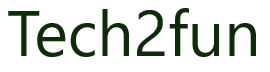This guide gets you started with a typical creation for a partition profile using HMC v10.
The Create Logical Partition wizard on the Hardware Management Console (HMC) guides you through the procedure of creating logical partitions and partition profiles on your server.
To create a new partition profile using the HMC, complete the following steps:
Procedure
- In the Add VIOS Wizard, follow instruction to input required information to create VIOS partition.
– The General tab: Input partition name and ID (system auto generate ID)
– The Processor tab: specify processor value
– The Memory: specify memory value
– The Physical I/O: select and add I/O to VIOS
– The Configuration Summary tab: review all settings