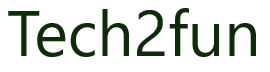This guide gets you started with a typical creation for a logical partition (LPAR) using HMC v10.
The Create Logical Partition wizard on the Hardware Management Console (HMC) guides you through the procedure of creating logical partitions and partition profiles on your server.
To create a partition, complete the following steps:
- In the navigation area, click Resources, and then select All Systems.
- Select (click) the server for which you want to create a partition
2.1 On the left, select Partitions, the Partitions panel display. On the right, select System actions –> Create partition
- Complete the required information , and tabs. If you want to assign all the system resources to the partition, select the Assign all system resources check box.
In the Basic Partition Configuration tab:
– Partition Name: <Define a partition name>
– Partition ID: <Define as you want or leave blank (system will auto assign)>
– Partition Type: AIX/Linux (for this case)
– Maximum Virtual Adapters: Use in case you install this LPAR under Virtual I/O partition

In the Processor Configuration tab
– Processor Mode: Dedicated (you can select Shared or Dedicated mode)
– Minimum: <Input minimum processor value of partition. This will affect with Shared mode>
– Allocated: this processor value will be use as default
– Maximum: <Input maximum processor value of partition. This will affect with Shared mode>

In the Memory Configuration tab
– Switch to select MB or GB value
– Minimum: <Input minimum memory value of partition. This will affect with Shared mode>
– Allocated: this memory value will be use as default
– Maximum: <Input maximum memory value of partition. This will affect with Shared mode>

- To create multiple partitions, switch to the Multiple Partitions view on the top right.
- Click OK after all setting done to create a partition.